Schedule Tests
You can schedule a test to reoccur at regular intervals. This can help you monitor the API's performance over time. To create a test schedule:
- Navigate to Studio.
- Select an API Project.
- Choose Tests.
- Select a test.
- Select Schedule.
- Click + Add Schedule.
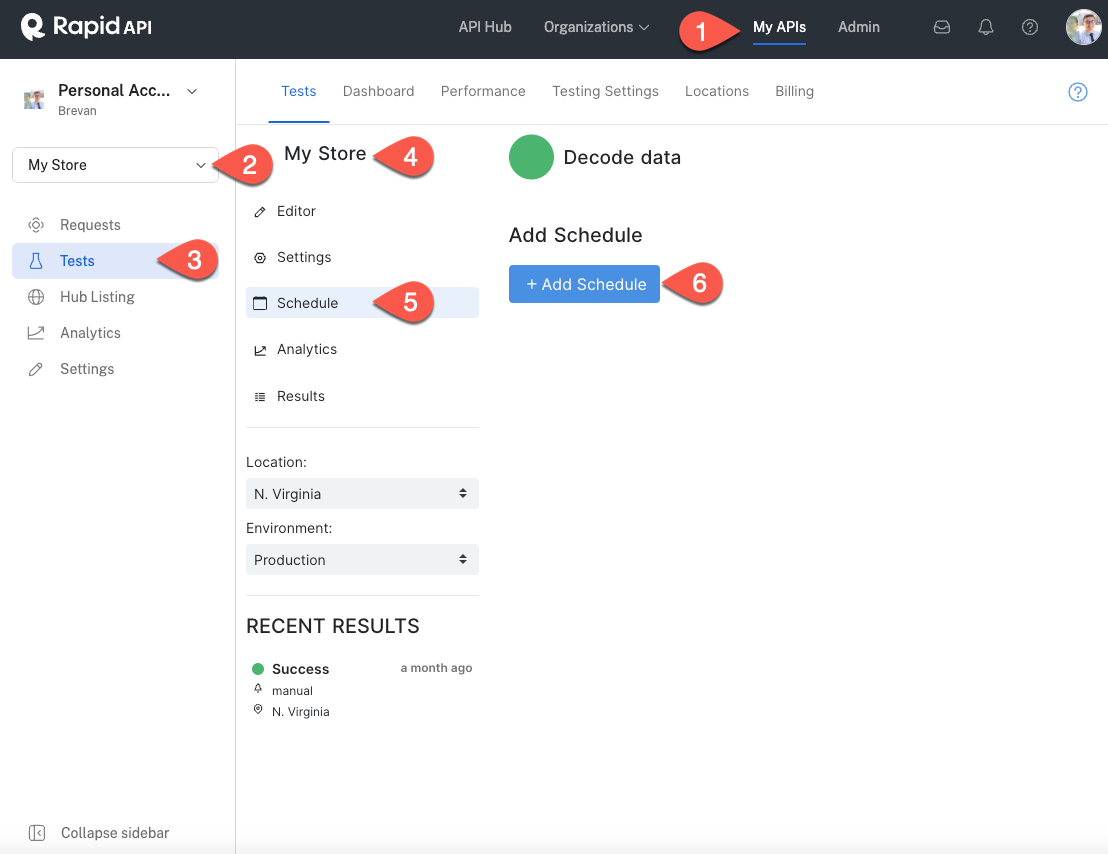
You can set the following settings for each test:
- Frequency: this is how often the test runs. This number is set from the time that you save the schedule. For example, if at 2:03 PM you set your test to run every 24 hours, it will run again at 2:03 PM the next day.
- Environment: (Optional) Select a specific test environment. You can learn how to configure different environments here. If you want to schedule the same test on multiple environments, you need to create a unique schedule for each environment.
- Locations: Select one or more locations for your tests to run on. This list will include all of our global AWS locations and any of your custom locations.
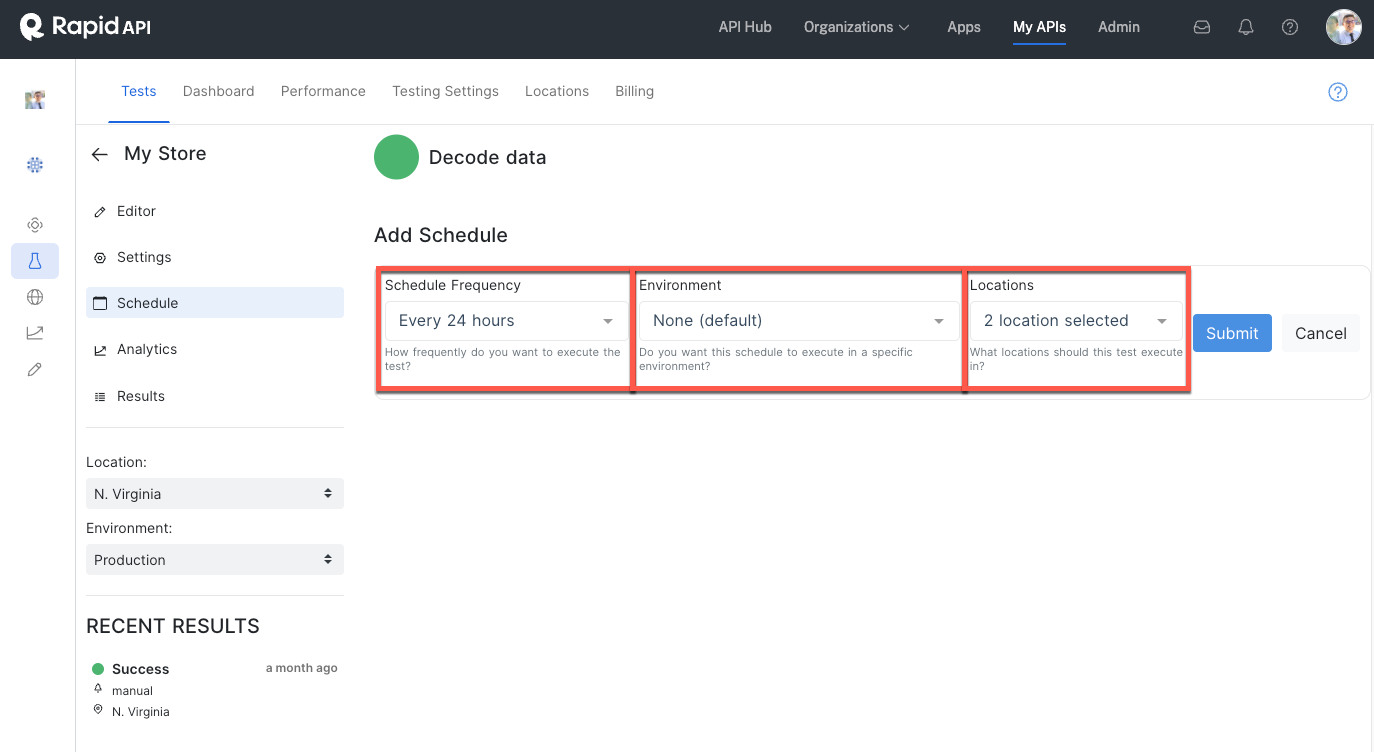
Editing or Deleting Scheduled Tests
You can toggle schedules on or off using the toggle switch. This allows you to pause or resume schedules without deleting them.

In addition, you can edit the schedule by clicking the "edit" icon. This allows you to modify the frequency, environment, and location.
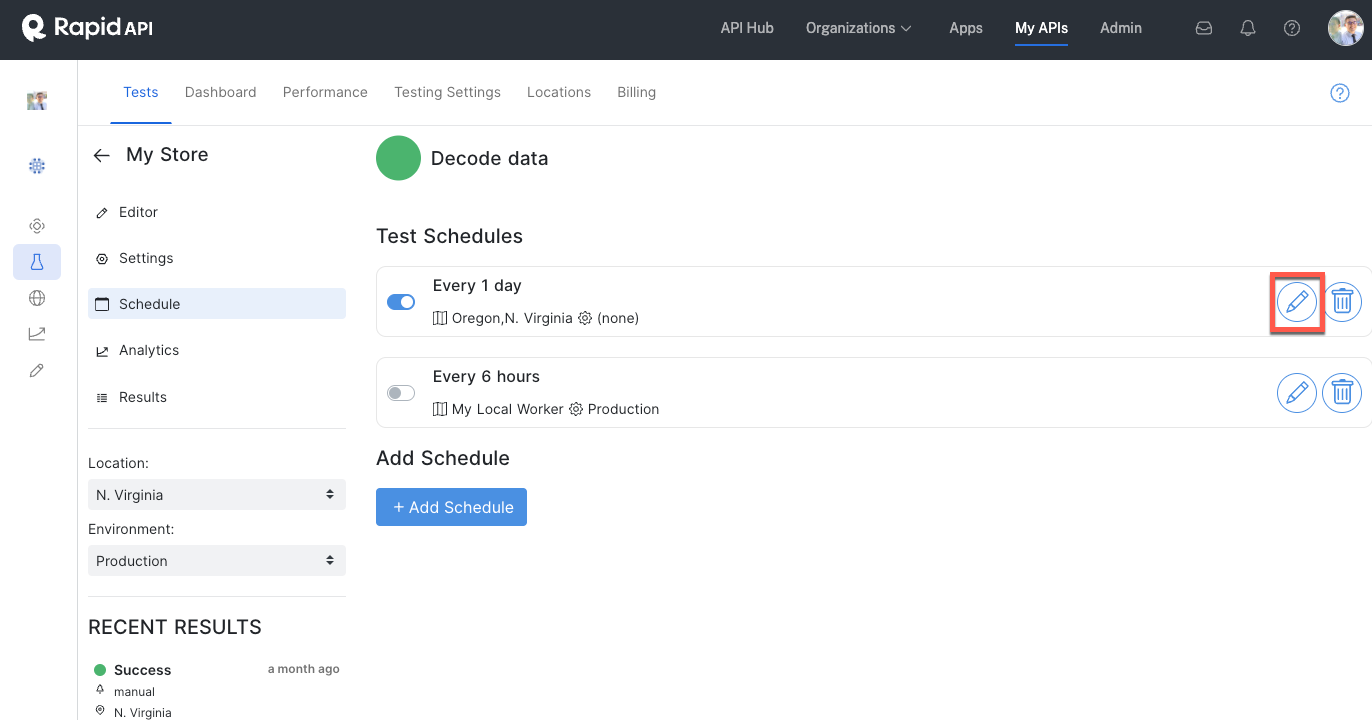
Finally, any schedule that is no longer used can be deleted by clicking the "trash" icon.
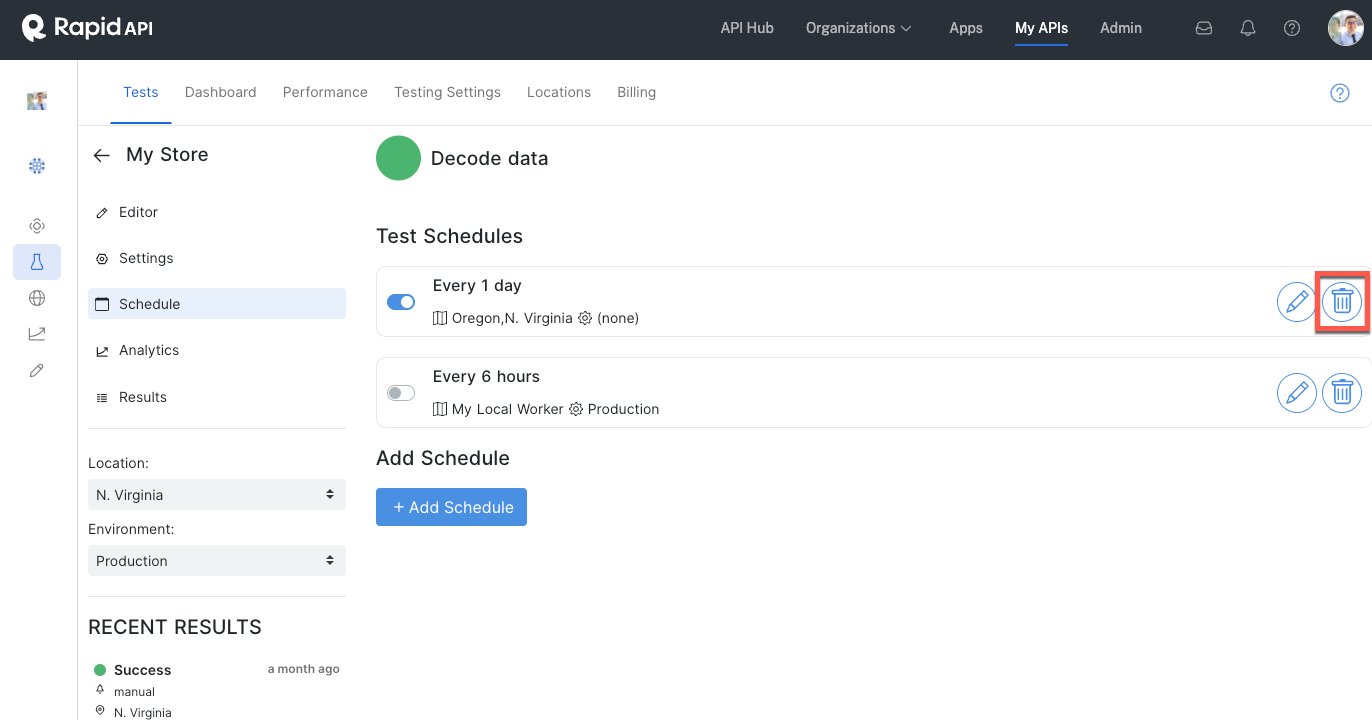
Updated 5 months ago
