Authenticating with Email and Password
This page is only relevant if you have turned on the ability to sign up and login with email and password in the Admin Panel.
Password requirements
You can specify your own password during account creation, but it must meet the following criteria:
- At least 1 lowercase letter
- At least 1 uppercase letter
- At least 1 number
- At least 1 special character
- At least 8 characters in length
Validating your email
If email validation is turned on, a six digit code will be sent to the provided email address. You can enter the code on the verification screen to finalize account registration.
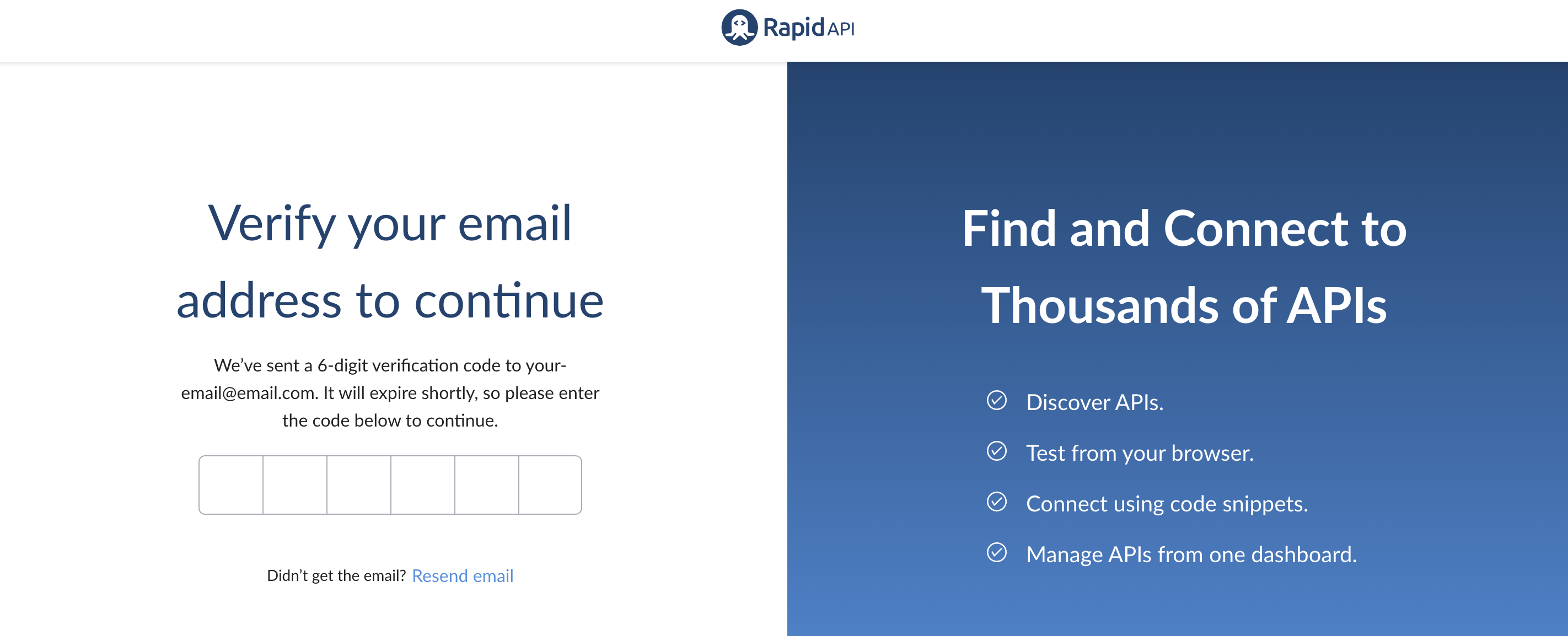
Account updating: settings
You can update details on your account by clicking your profile icon in the top right of the header and selecting User Settings.
Changing your email address or password is only possible if your password is managed by RapidAPI. These options are not available for single sign-on options such as Login with Google.
Change password
Click the "Change Password" button to update your account password. You must enter your current password, and enter a new password.
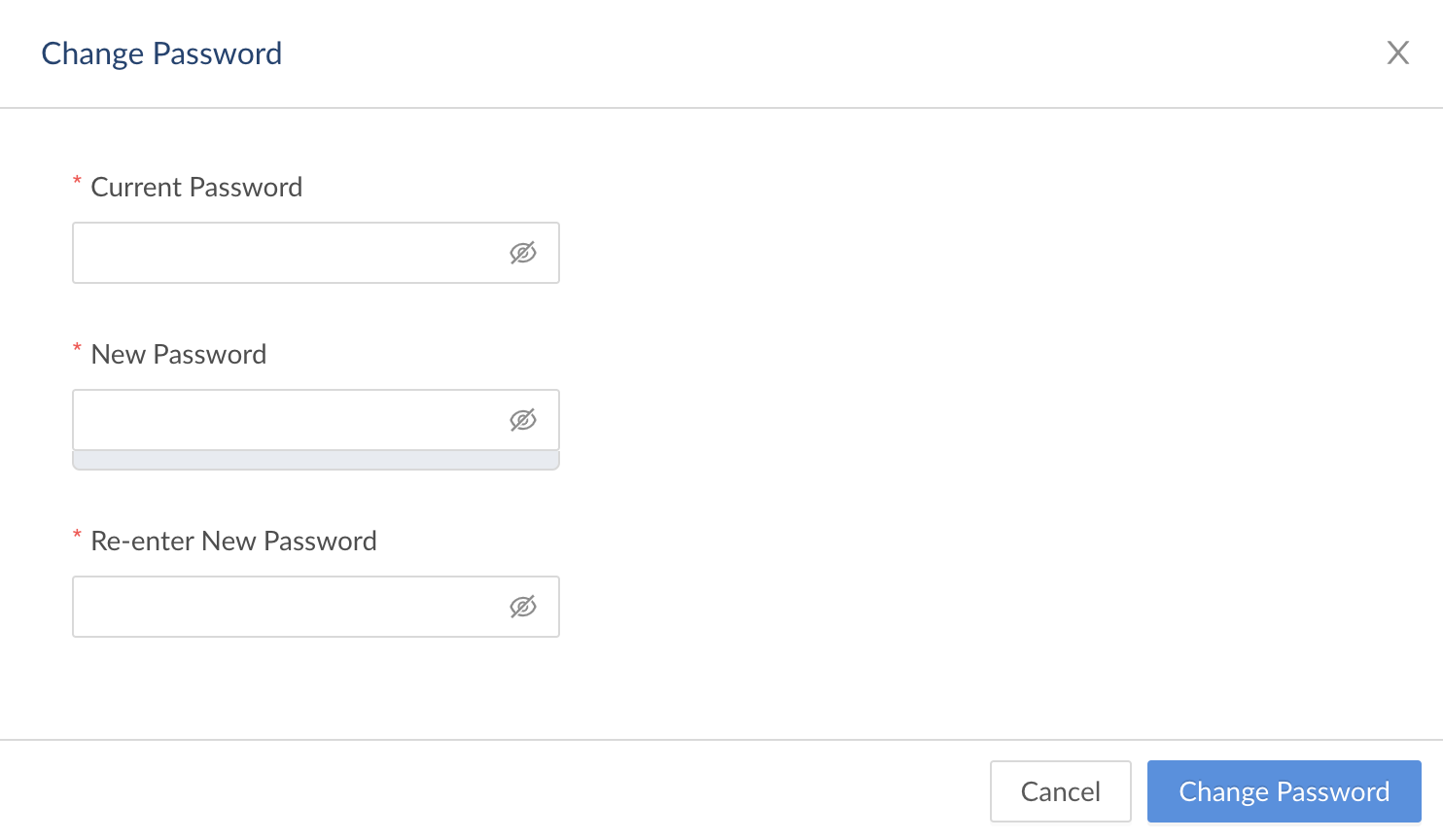
Two-factor authentication (2FA)
Two-factor authentication allows you to add an additional identity verification step, in addition to a password. Currently, RapidAPI supports Text Message (SMS) or Authenticator App verification.
-
Text Message (SMS) Verification: Click the "Add Number" link. Enter your country code and phone number. Click "Test Phone" and a code will be sent to the phone number. Enter the code, and SMS Verification will be enabled.
-
Authenticator App: Click the "Setup" link. Scan the QR code in your authenticator application. Click "Test Code" to verify the code and enable the Authenticator App Verification
-
Recovery Codes: Both methods of authentication require generating recovery codes. The codes can be used if you are unable to access your 2FA method. Keep the codes in a secure location. You can download the codes or generate new codes.
-
Turn Off Two-Factor Authentication: You can turn off 2FA by clicking the "Turn of Two-Factor Authentication" button
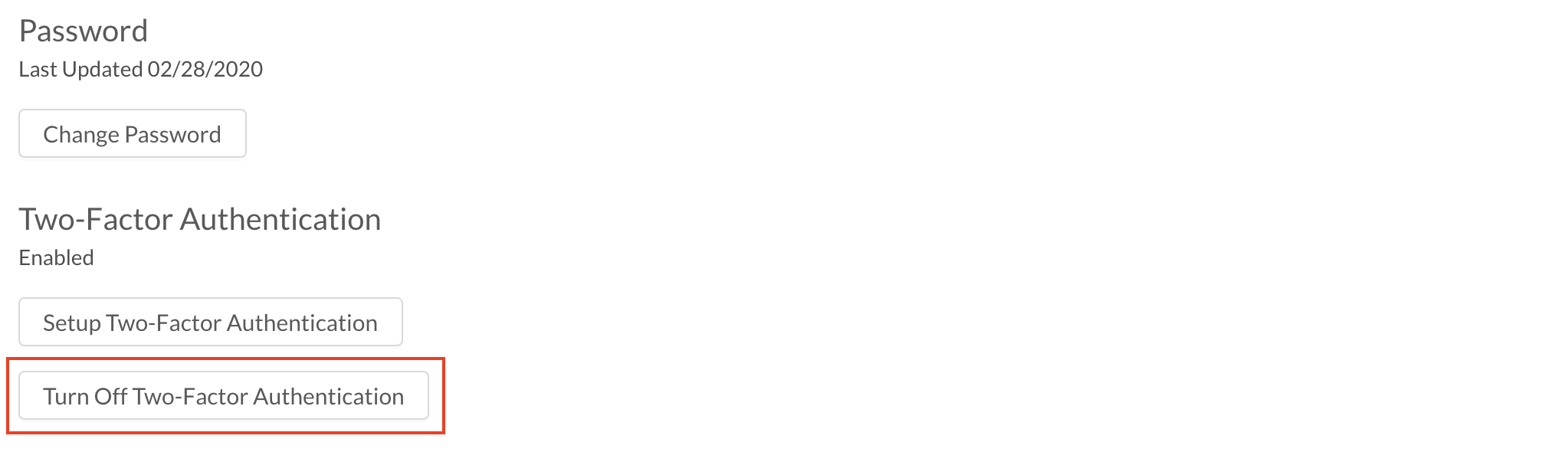
If you want to force all users in your environment to turn on 2FA, please contact your customer success representative.
Login history
Login history displays the time and location of recent logins. If you notice suspicious or unexpected logins, please change your password.
Updated 5 months ago
