Hub Listing - Community Tab
View subscribers to your API and send invitations for private APIs
The Hub Listing > Community tab is uses for two main purposes:
- To view the users and/or teams that have subscribed to your API.
- To invite organizations, teams, and/or users to use your private API.
Viewing subscribers to your API
Click the Users tab to view and search for subscribers of your API. Subscribers can be users or teams.
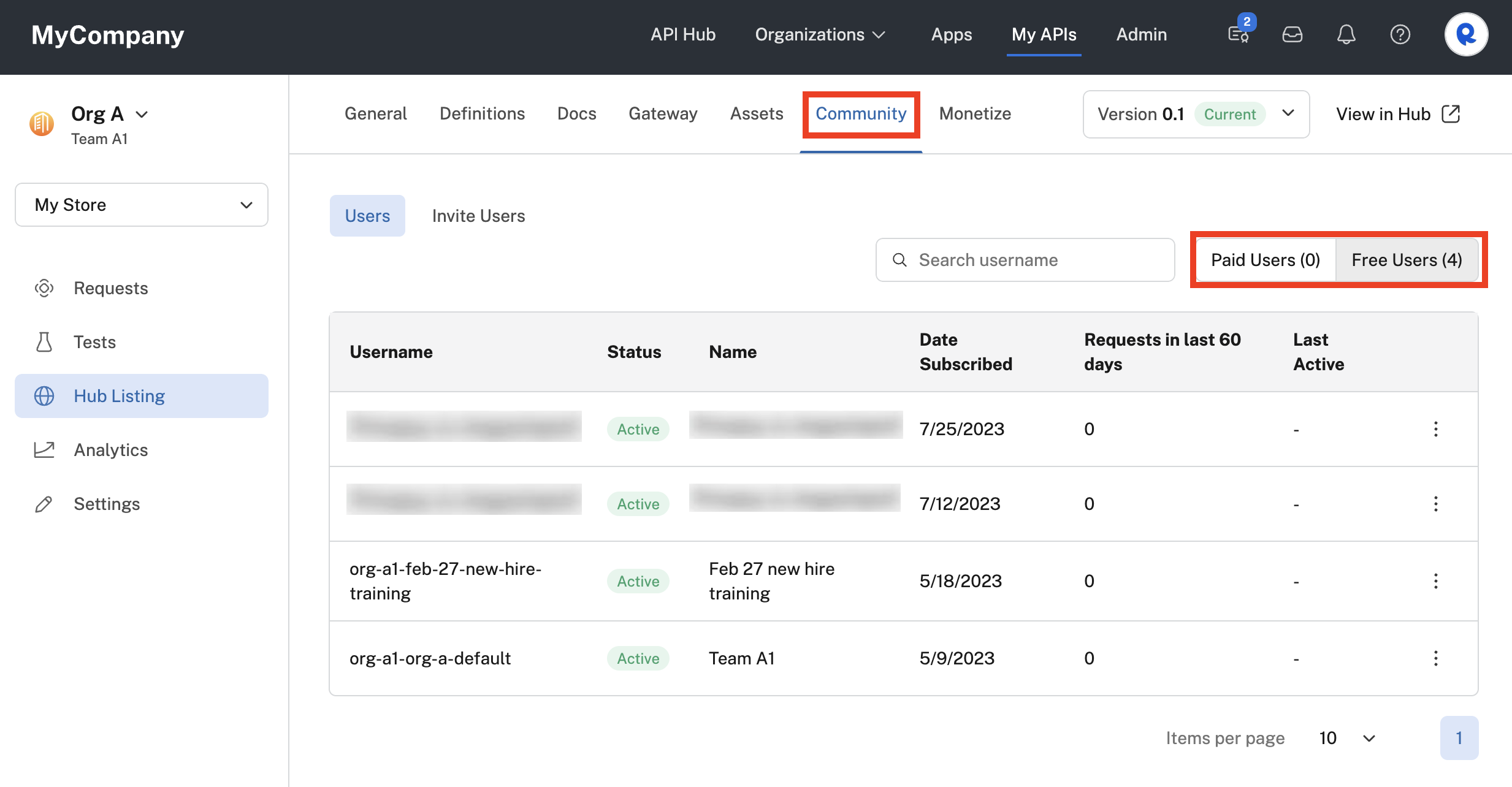
Viewing subscribers to your API.
Use the search area to search for users or teams by name.
If your API has paid plans, you can view subscribing users and teams by clicking Paid Users. To view user and team subscribers of free plans, click Free Users.
Viewing free users
It can be easy to miss seeing your subscribers to free plans. Be sure to click Free Users to view them.
Each row contains the following information about each subscribing user or team:
- Username - The slugified name of the subscribing user or team
- Status - Usually either
activeorblocked(see below for information on blocking a user or team) - Name - The full name of the subscribing user or team
- Date Subscribed - The date the user or team subscribed to the API
- Requests in the last 60 days - Number of calls to the API in the most recent 60 days.
- Last Active - The time since the last request was made.
In addition, there is a more/context menu (three vertical dots) with some valuable functionality:
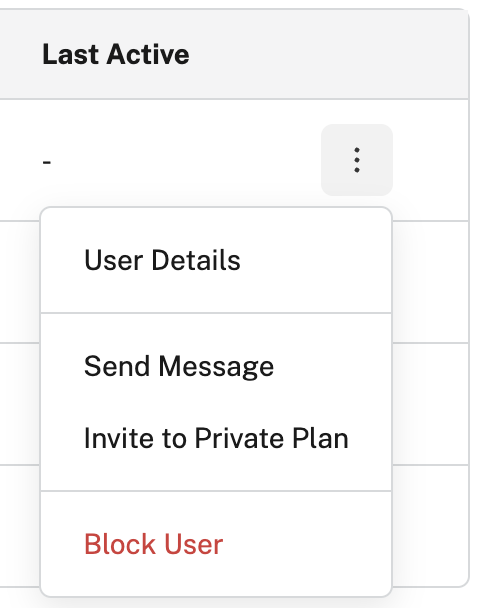
Community tab's context menu.
- User Details - Opens a page with user information, quota usage, usage analytics charts, transaction history, and more. See below for more information.
- Send Message - Send the subscribing user or team a private message. They will receive an email and see the notification in their Apps Inbox. You can view the messages that you have sent in your My APIs Inbox.
- Invite to Private Plan - If your API has Private Plans, you can invite the user or team to use the Private Plan.
- Block User - If the subscribing user or team has abused your API, you can block the user from your API. They will not be able to use the API and will be shown in the table above with a status of
blocked.
User Details page
Selecting User Details from the menu shown above displays the following page:
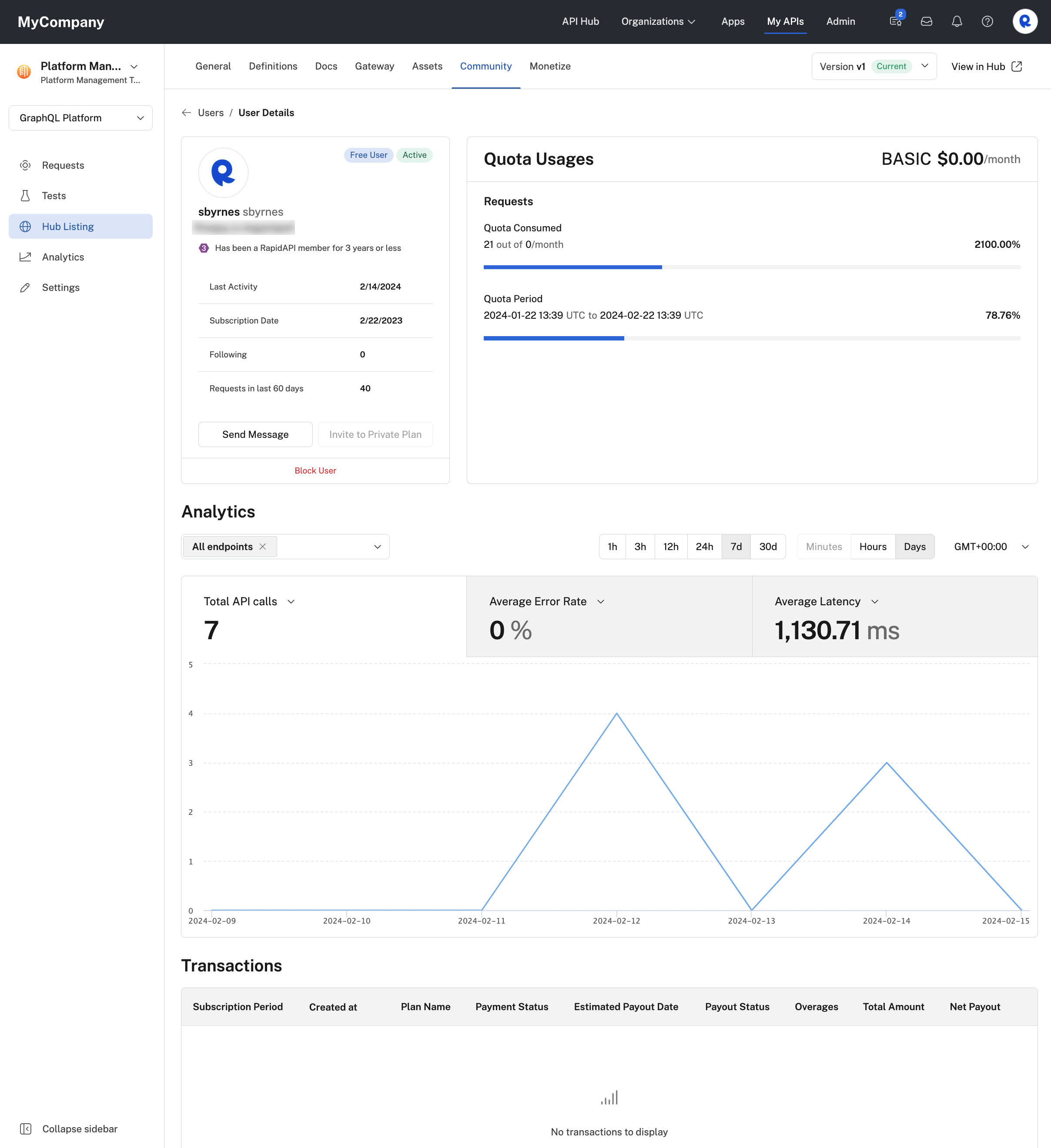
Viewing details for a subscribing user or team.
In the top left frame, you can see details of the subscribing user or team, as well as perform actions similar to the context menu shown above.
In the top right frame, if your API has quotas, you can view the user or team's usage for the quota period.
In the Analytics frame, you can view and customize the graph of the consumer's API usage for the selected period. This is similar to what can be displayed using the Analytics tab for the API.
If your API is monetized, the bottom frame shows the transaction history for the subscribing user or team, including details on the payout status. This is similar to the information shown on the Monetize > Transactions tab.
Inviting users, teams, or organizations to consume your private API
If your API is Private, by default only the user or team that owns the API can see and use the API. Use the Community > Invite Users tab to view the list of users, teams, and organizations that have been invited to use the API. You can search for and invite users, teams (in the same organization that owns the API), and/or organizations.
Users, teams, and organizations will be sent an email asking them to accept the invitation to subscribe to the private API.
Once the user, team, or organization has been invited to use the API, they can search for, find, and begin to use the API independent of whether they have accepted the invitation. They do not become subscribers (shown on the Users tab below until they explicitly subscribe to a plan or use a free plan.
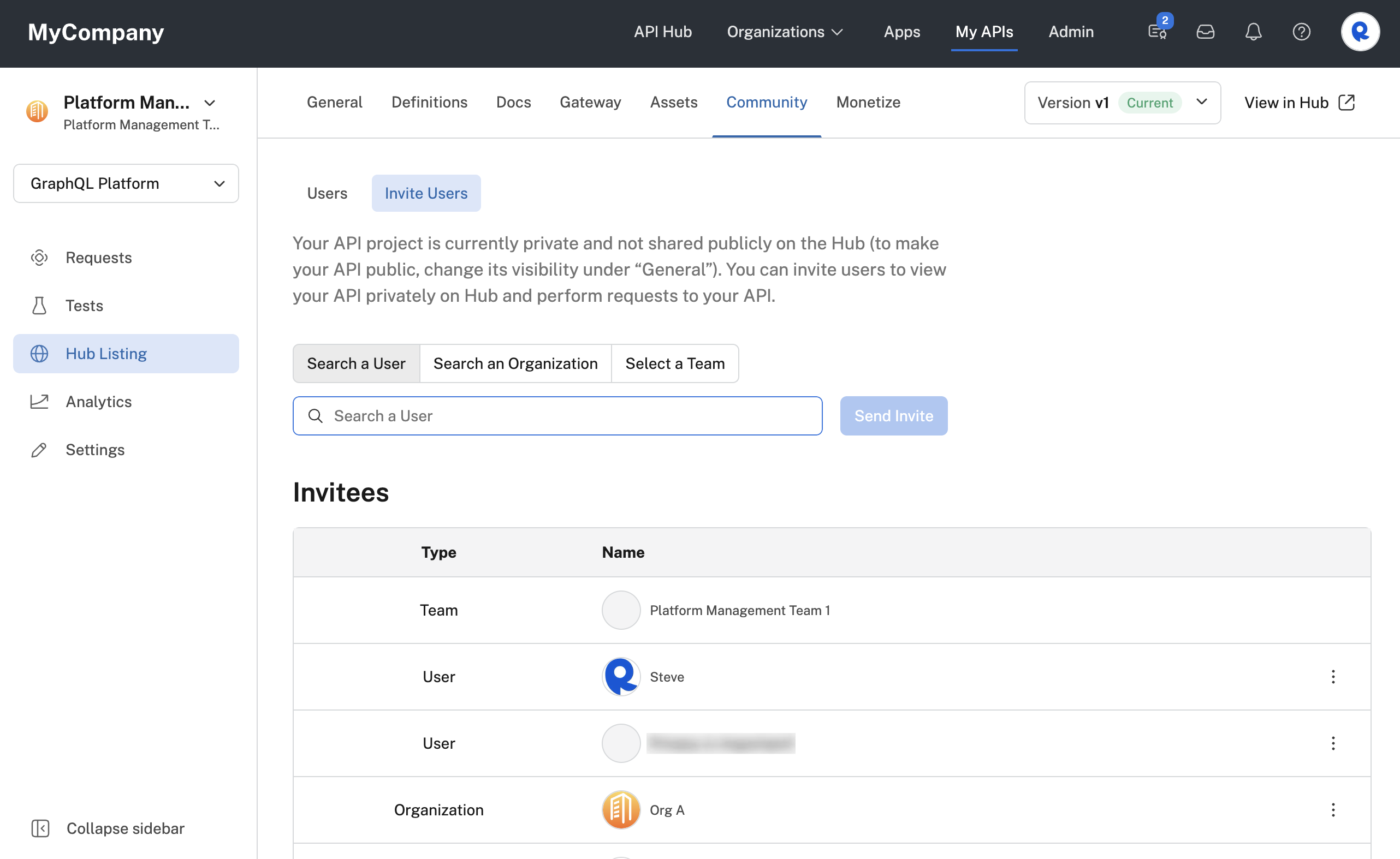
Viewing and inviting consumers to use a Private API.
Teams in the current organization only
For security reasons, only teams in the current organization can be invited to consume an API. You can invite the entire organization, however. If the API is owned in a Personal Account, only users or organizations can be invited to use the API.
Updated 2 months ago
